Data sets come in different shapes and forms, and .csv files are one of the most frequent formats. CSV stands for ‘comma-separated values’ and means that the fields in the data set are separated (or delimited) by commas. However, other types of delimiters can be used in .csv files such as a tab, space, colon, or a pipe symbol (|), as in the example below.
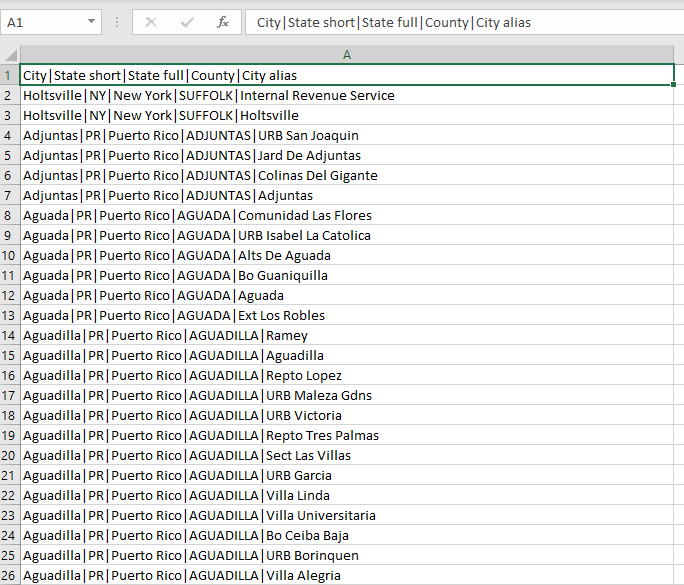
By default, Alteryx sets a delimiter as a comma when you input a .csv file using the Input tool. However, if the dataset uses a different delimiter, the data will be brought into Alteryx as one column or you might get an error message. Before I figured out how to change the delimeter directly in the Input tool, I used to use the Text to Columns tool to split the data in separate fields. This post will show you how to avoid this extra step.
Let’s carry on with the data in the example above. We know that the data is delimited by a pipe symbol, so we need to set it as the delimiter in the Options window of the Input tool’s configuration pane. After running the workflow you should get the dataset in the correct format as in the image below.
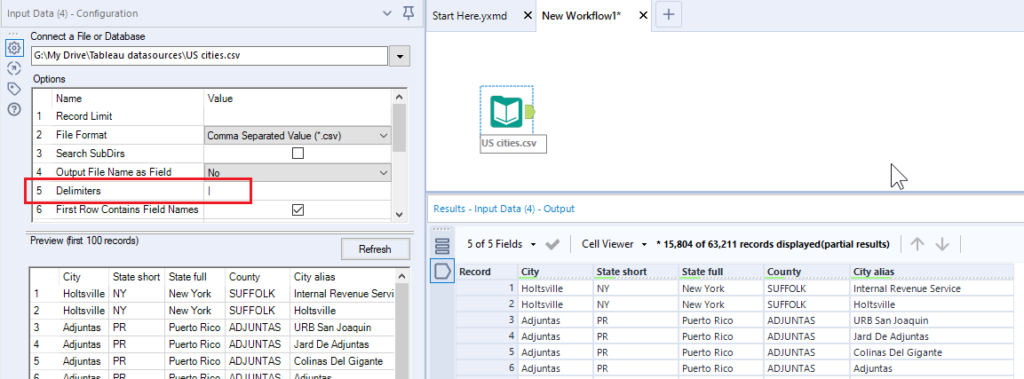
Let me know if you have any questions and make sure to check out the other posts in my ‘Five time-saving Alteryx tips’ series:
