If you have been using Alteryx even for several weeks now, you know that you can sort a particular field in your data in the Preview pane, but, alas, this sort selection will not be applied to the data set. To keep the sorting, you need to bring the Sort tool and choose which field you would like to sort by and the direction of the sorting (ascending or descending). However, in the most recent version of Alteryx at the time of writing (v. 2019.4) you can sort your data in fewer clicks (hat tip to Jonathan Sherman for showing this handy trick).
In this example I’m using a list of American cities that I want to sort by the State Short field in ascending order. To do so from the Preview pane, click on the three dots icon next to the name of the field, and click on the upward arrow icon (for ascending order) next to ‘Sort’.
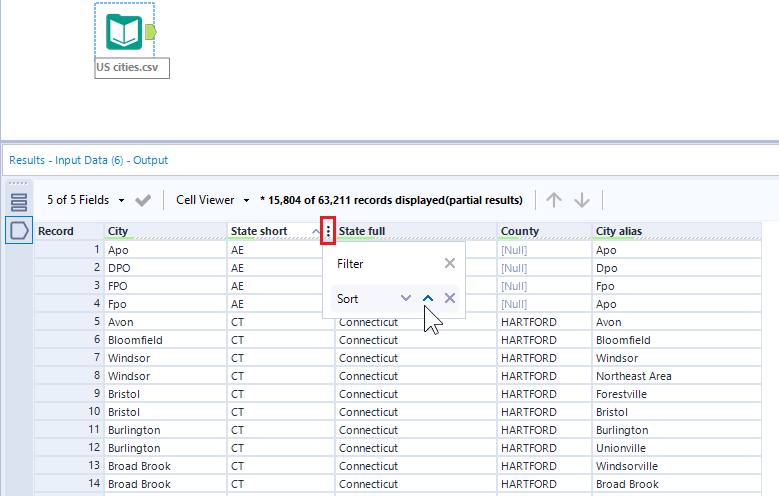
To keep the dataset sorted for further manipulations, click on the three bar icon in the top right corner of the Preview pane and select the option ‘Add tools to the canvas’. That will add the Sort tool to the current workflow, already configured as you need it, and will keep your data sorted for the next step.
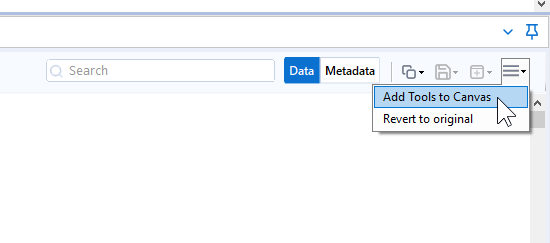
If later you decide to change the sort order or the field you need to sort by, you can always go back to the Sort tool and update its configuration by clicking on the tool’s icon in the workflow.
Let me know if you have any questions and make sure to check out the other posts in my ‘Five time-saving Alteryx tips’ series:
- Finding your way around your workflow
- Reading data from .csv files
- Filling the date gaps with the TS Filler tool
- Making use of field metadata with the Field Info tool
Cover image credit: Photo by Mikael Kristenson on Unsplash
