This week is Alteryx week at the data school! We’ve been learning about macros, APIs, and spatial analysis, amongst other things. Unsurprisingly there have been a few errors standing in our way, leading to a proliferation in our use of the ‘Ctrl+F’ function. This pops up a list of all of the tools in your workflow, uniquely identified by type and number, which allows you to quickly pinpoint where in your workflow you need to be making changes to get things working.
Here’s an example that I came across with the Analytic App that I’ve been creating for our weekly project.
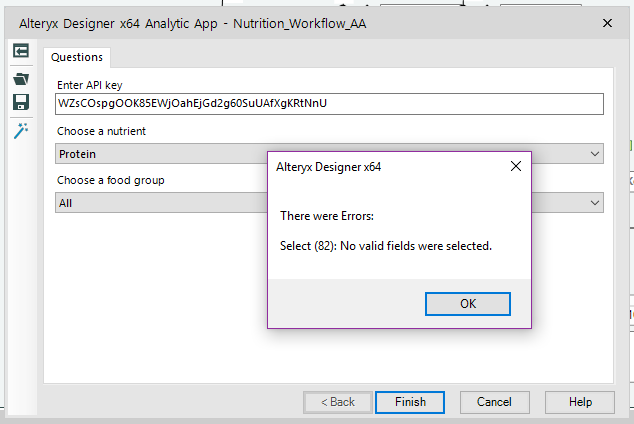
What’s that, Lassie? No valid fields selected in the Select (82)! Oh no! But where is that in my extremely long and very complicated workflow? Time to Ctrl+F…
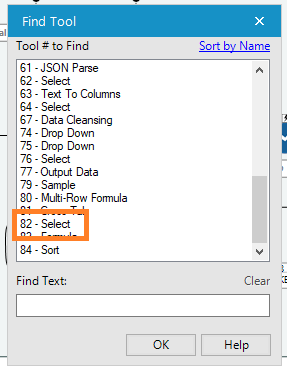
You can sort by Tool Name or Tool Number – but since the numbers are unique and given to you in the error message, there’s not really any reason to switch away from the numerical sort in this case. There’s also the ‘Find Text’ box if that floats your boat. Whatever method you choose, you can very quickly navigate to the appropriate tool.
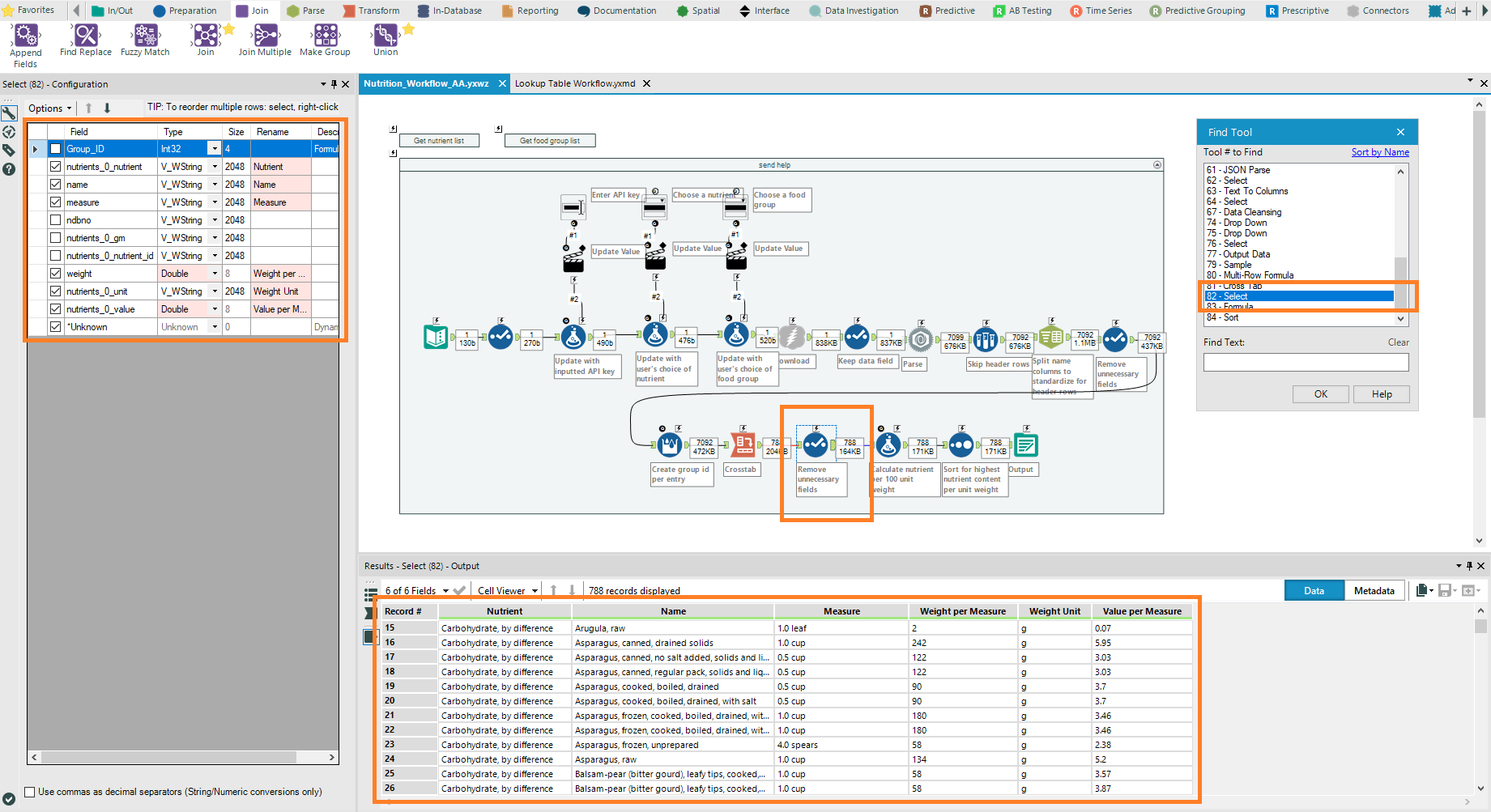
Having clicked on the appropriate tool, Alteryx navigates straight to that tool in your workflow. It gives the tool a little outline so that you can see which tool you’re dealing with, as well as showing you the relevant information related to that tool in the Configuration and Results windows (to the left and bottom of the screenshot, respectively).

