Workflow, Macro and App are terms that we often bump into when working with Alteryx. But what do they mean and what is the difference between them?
This was one of my doubts when I first started using Alteryx as all three concepts started from the same principle – a combination of tools that ultimately formed a workflow. However, I swiftly understood the distinction between them and how important it was to understand such difference. With that in mind, today I decided to write this blog post, covering some basic concepts and some helpful tips.
What is then the difference between workflow, macro and app in Alteryx?
- Workflow (also known as module) – is a combination of tools that allows to cleanse, edit, analyse and blend our data. In order words, is the standard Alteryx file .yxmd that you build and save when you drag and drop tools into the canvas.
- Macro Workflow – is a workflow that has the flexibility to be run as a single tool within another workflow. Macros are saved with an *.yxmc extension.
Steps to ‘convert’ one workflow to a Macro:
1 – Click on your canvas
2 – On the Configuration window, select the Typs>Macro>
3 – Within the Macro option, you then select the type of Macro you wish from the options: Standard Macro, Iteractive Macro, Batch Macro, Location Optimizer Macro.
4 – Go to File > Save As > Browse > choose the location you want to save your macro and save it with the extension *.yxmc
There are three main types of macros: Batch Macros, Iterative Macros and Location Optimizer.
Note:
To use your Macro in a new workflow, you:
1 – Open a New Workflow
2 – Right Click on the Canvas, and from the drop down menu select Insert> Macro
- Analytic App Workflow – is “a self-contained program that performs a specific function for the user” and is saved as a .yxwz. It is also built with Alteryx Designer but it makes use of Interface tools to create user interfaces.
TIPS
I – How to give your workflow an ‘uncluttered’ look?
By using tool containers in Alteryx you can organize your tools in a workflow. This container can then be collapsed and your workflow will look uncluttered.
II -Comments Boxes vs Annotations
When working in Alteryx and building workflows, it is good practice to document each step. To do it so, we can add comment boxes that we can later refer to or someone else can use as reference to understand what is happening in each tool.
Other way to do this is to annotate directly in the tool, which is helpful when you’re moving around tools in your workflow.

III – Customize your Macro:
- Click on your Macro
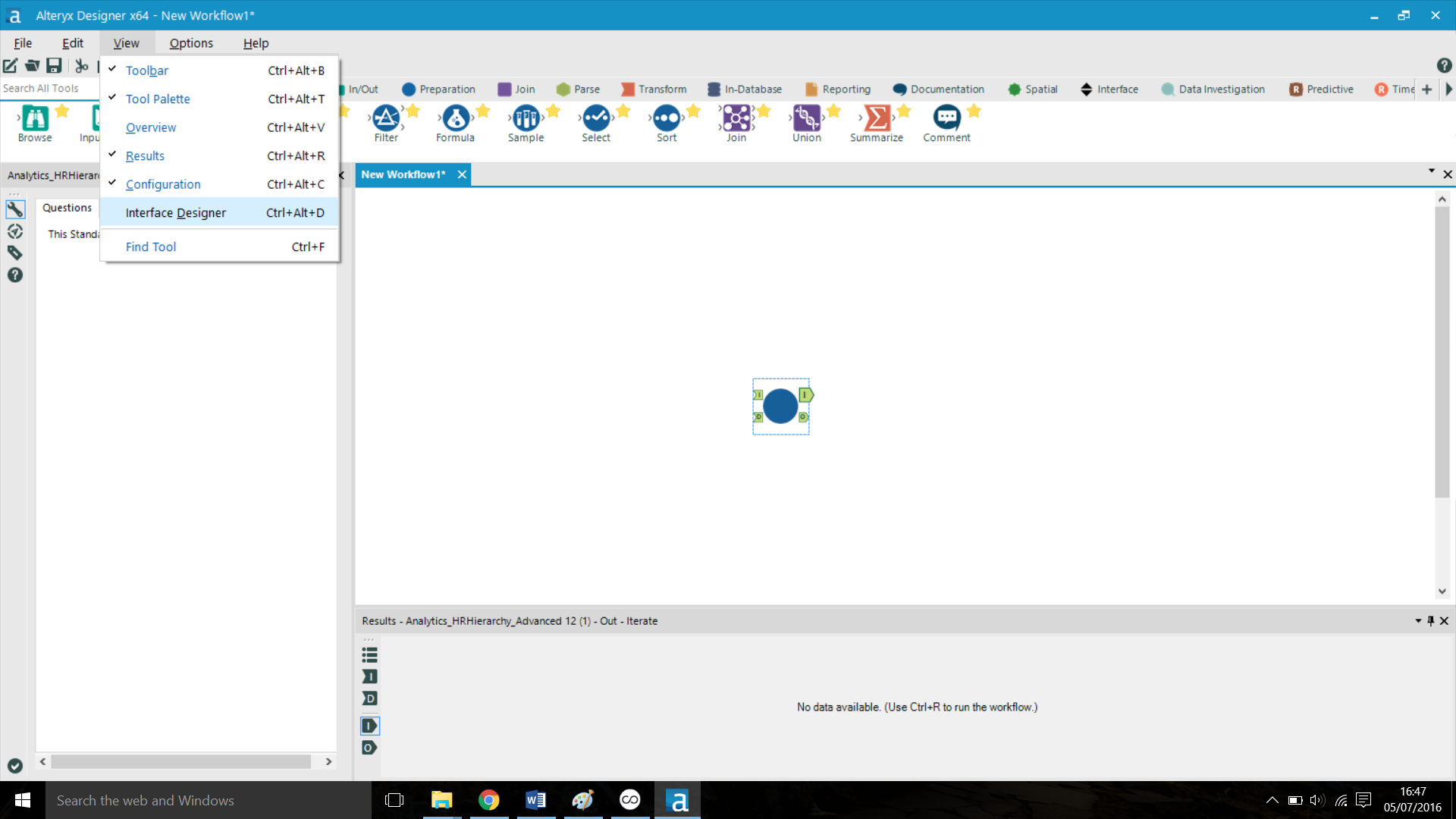
- On the menu bar, select View> Interface Designer
- On the Interface Designer window, click on

- Select one of the options for the Standard Icon or Browse for one image of your preference
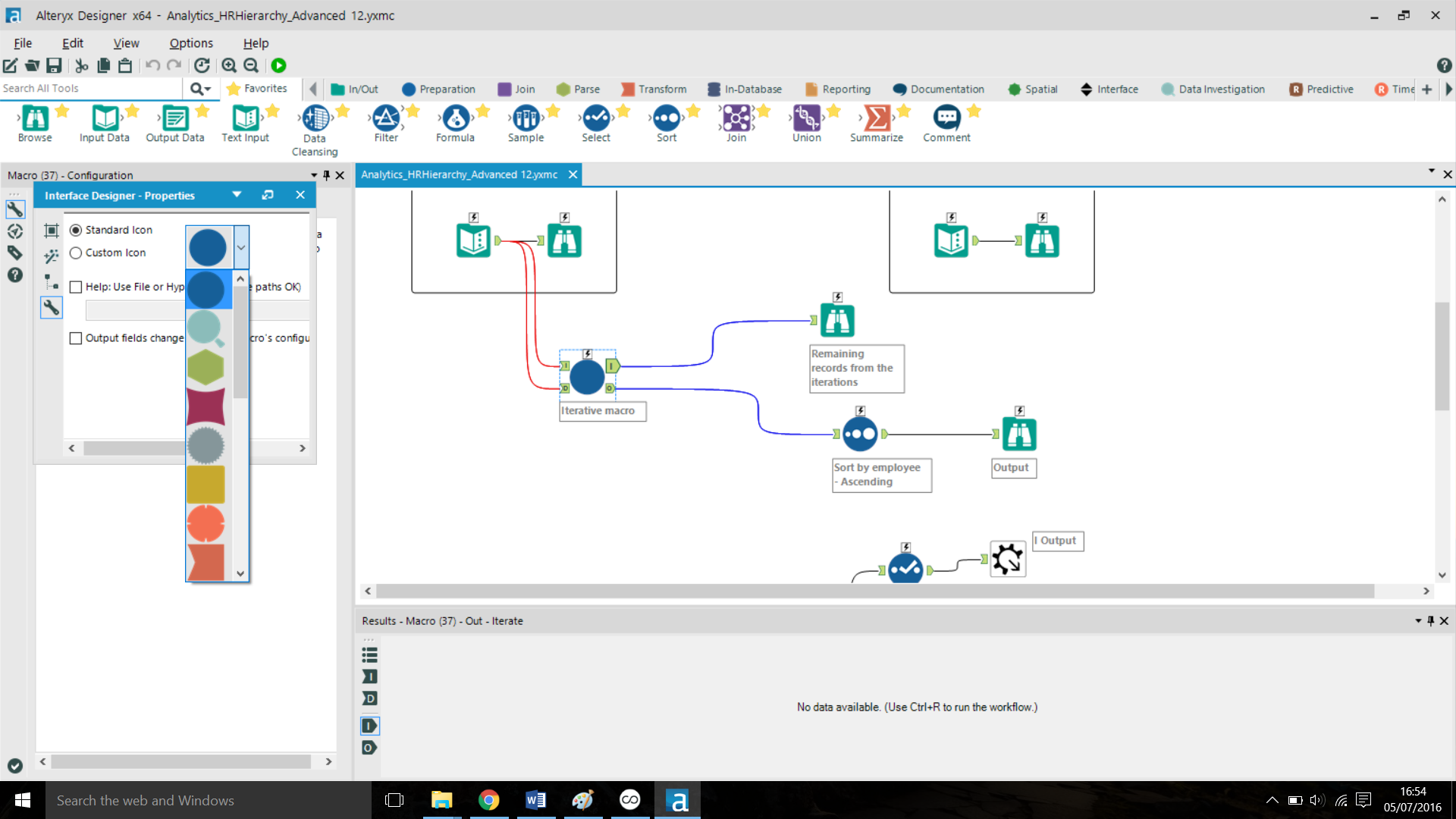
I hope you find this blog post useful. Stay-tuned for more tips.
