At the dataschool, we have a different client project every week and the project manager creates a dashboard template with brand colours and a standard layout for everyone to use in their own dashboards.
Often, I’ve created drafts of my dashboard before the template has been created and it’s a real pain to recreate all the worksheets and actions I used in the workbook that contains the dashboard template afterwards.
During our first client project I figured out that you can actually copy and paste dashboards from another workbook! It’s very useful for the client projects and the rest of my cohort were amazed when I told them so I figured others might want to know how to do it too! (You can also do this with worksheets)
- Open up both your workbook and the template dashboard workbook.
- Right-click on the template dashboard tab and select Copy
- Switch to your workbook and right-click in the empty space on the worksheet and dashboard ribbon
- Select Paste
- Optional: drag the template dashboard to reorder the tabs
- You can now drag in your worksheets into the dashboard template
- Make sure your formatting of the worksheets match the formatting in the template (e.g. ensuring titles and controls are in the right place)
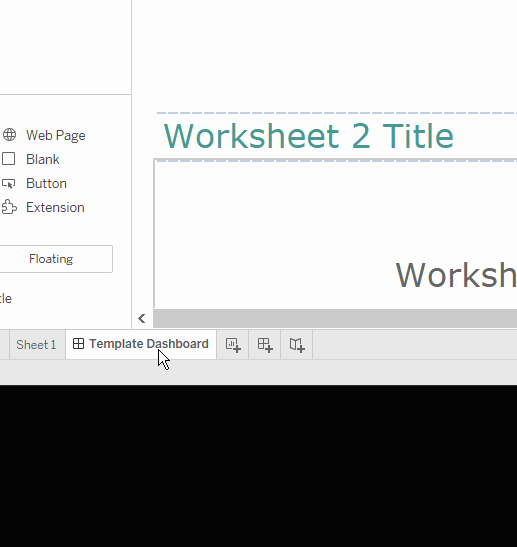

Thanks for reading!
