Week 3, Day 2 of Data School kicked off with an introduction to Alteryx, followed by a bunch of hands-on scenarios taught by Chris Love.
This was quite a fun yet very VERY challenging session as you learn how Alteryx works and most importantly how it can save you time with preparing your data when compared to using excel!
Things that would have taken me days and hours in Excel have now been narrowed down to minutes within Alteryx, and I cannot wait to go out there and practice what I have learnt.
So, one of the favourite things I learnt from the day and also a time saver tip…
Preparing my data in Alteryx from the first input
I never knew I could use the ‘Input Data’ tool to filter out parts of your dataset and this proved quite useful for reducing the amount of clutter on my Alteryx workflow.
For example, I could remove the need for the ‘Sample’ and ‘Dynamic Rename’ tools to select where my dataset import should begin from. An example of this is below using the CQC Location Data provided by data.gov.uk;
You want your data import to start from row 5
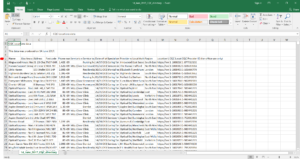
The quick way
- Drag input data into the window
- Select your file
- Insert 5 into the Start Data Import Line box
- Run Workflow
- Done
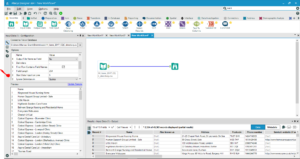
The slower way
Same as the above steps.
- Drag input data into the window
- Select your file
- Untick ‘First Row Contains Field Names’
- Drag in the ‘Sample’ tool
- Select ‘Skip 1st N Records’ and put 4 in the box
- Drag in the ‘Dynamic Rename’ Tool
- In the ‘Rename Mode:’ dropdown, select Take Field Names from First Row of Data
- Run Workflow
- Done
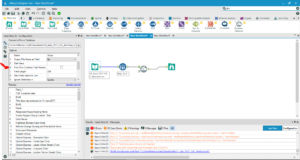
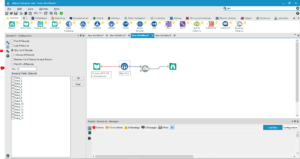

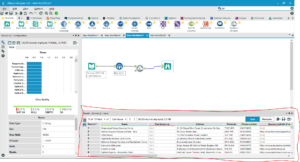
Whilst the above may not prove so useful to an Alteryx pro, I believe it would prove to be very useful or an Alteryx newbie as it was for me (Thanks Kevin!)
