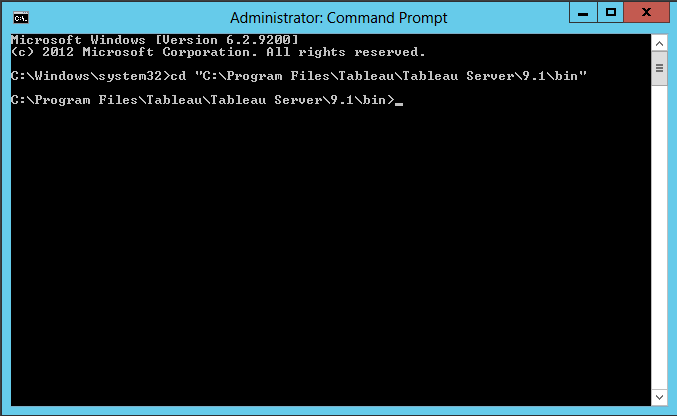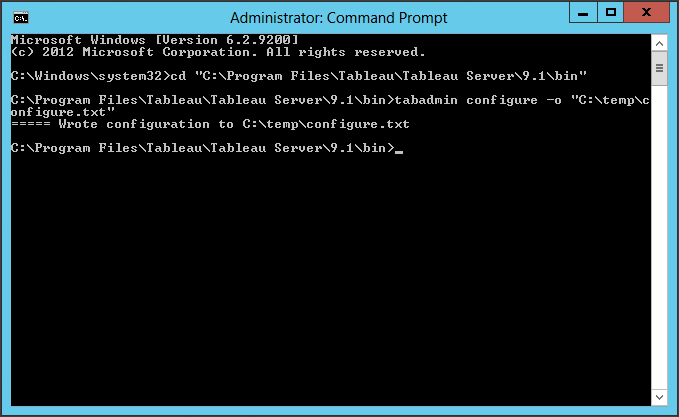One of the main things of this week at the data school is learning Tableau Server.
We are having our very own server expert Jonathan MacDonald teaching us a “Server 101” session, and on Tuesday we brought it to the next level through a complete Deep Dive into the product, courtesy of David Spezia from Tableau!
So my tip for today is about exporting all the current Tableau Server settings in a text file!
The first step is to run the command prompt as Administrator.
In order to do so, we can either right-click on the command prompt and select “Run as Administrator”, or click on it while holding ctrl + shift.
Then, we have to navigate until we reach the right directory, using cd “C:\Program Files\Tableau\Tableau Server\9.0\bin”, as in the following image:
Here, we can write “tabadmin” commands, to perform tasks on the Server (like starting or stopping it), or changing its configurations.
When changing the configuration of Tableau Server, we first stop the server using “tabadmin stop”.
Then we can change the configuration as we want, using one of the “tabadmin” commands listed here.
In order to make our command effective on the configuration, we have to use “tabadmin config”.
Now we are ready to start again our Server, with its new configurations, using “tabadmin start”.
What if we want to have a look to all the configurations of our Server?
Here is my tip!
We can just export the configurations in a text file, entering tabadmin configure -o “C:\FileName.txt”, as follows:
Finally, we can open that file and browse any single configuration.
Hope this will be useful to all you server guys out there!
See you tomorrow for the next tip!