You know how it goes, you go into the menu to set up your data refresh schedule and you want to schedule your refresh for a time that is not one of the precise ones on the list. No need to panic – it is easy enough to set this up in Tableau Server.
1. Go to the Schedules tab on the menu bar at the top of your window.
2. When the Schedules window comes up, there will be an orange button in the top left-hand corner prompting you to add a New Schedule.
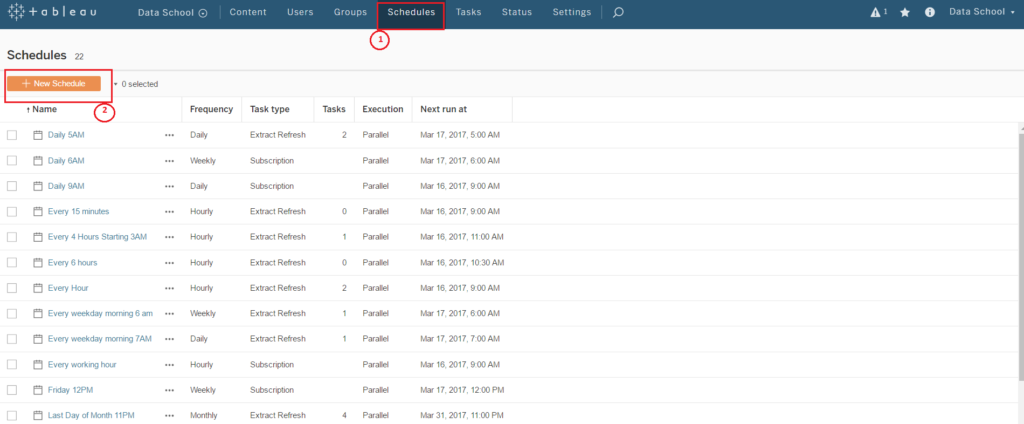
First steps: Schedules, New Schedule
3. Under Task Type, choose whether you want an Extract Refresh or a Subscription, and fill in the rest of the fields (Frequency is probably the main one you’re looking for.)
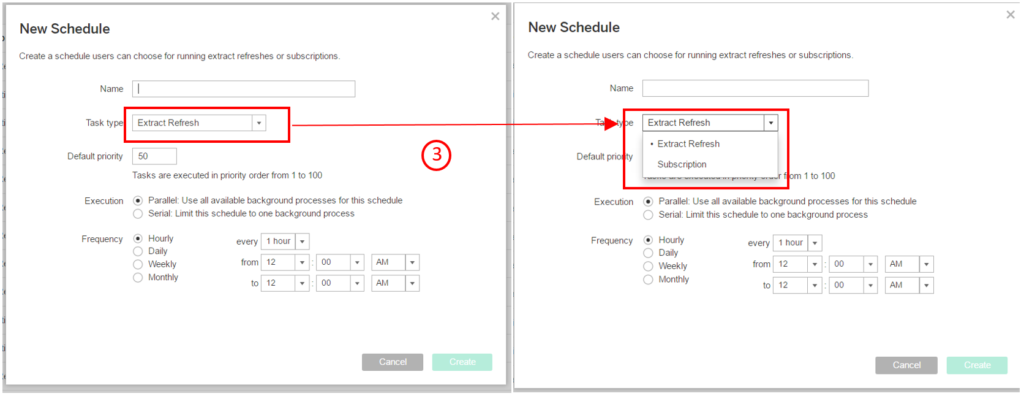
New Schedule Menu
4. Hit that green Create button.
Your new refresh time will show up in your Refresh Schedule drop down when you go back into Tableau Desktop.
