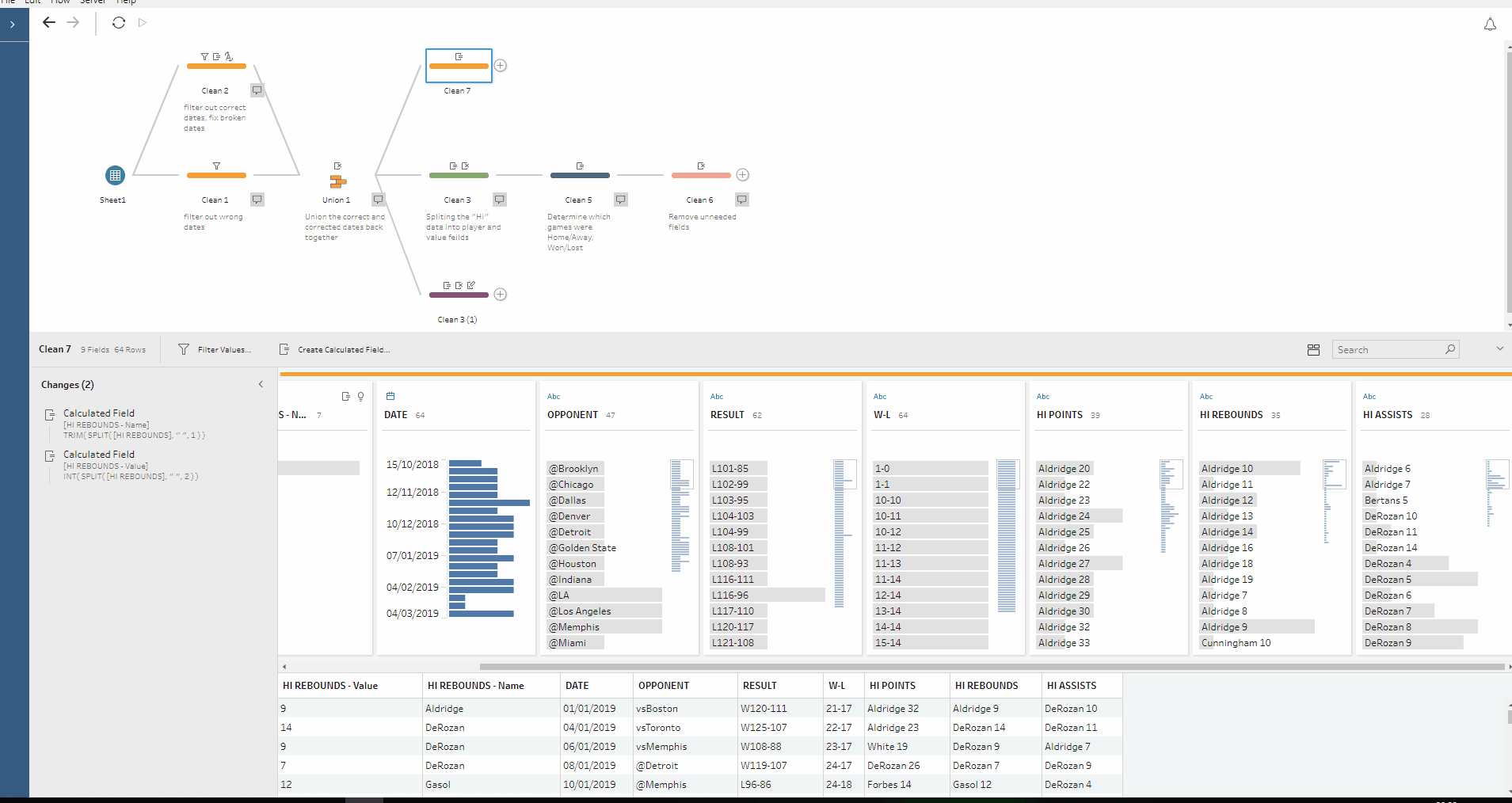While completing this week’s Preppin data challenge, I noticed a couple of small things that would reduce the number of changes listed in Tableau prep. I feel this can be useful as I find it is less daunting to look at what is happening in a tool when it has 10 or fewer changes rather than a tool with 20+ changes. So if you can do the same thing in fewer changes, why wouldn’t you?
Renaming automatic splits in the calculation.
When you do an automatic split, Prep will automatically create the number of splits that Tableau thinks you need. Now you can just rename each field after the split, but this will number the number of steps:
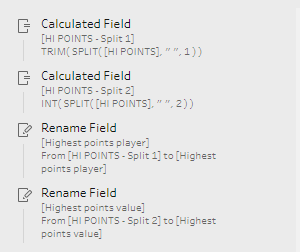
Instead, if you click on the calculation generated by the split and then click the edit button, it will bring up the calculation Tableau has used to split the data. Now you can rename this calculation to the required name and it will all happen in the same change, halving your changes:
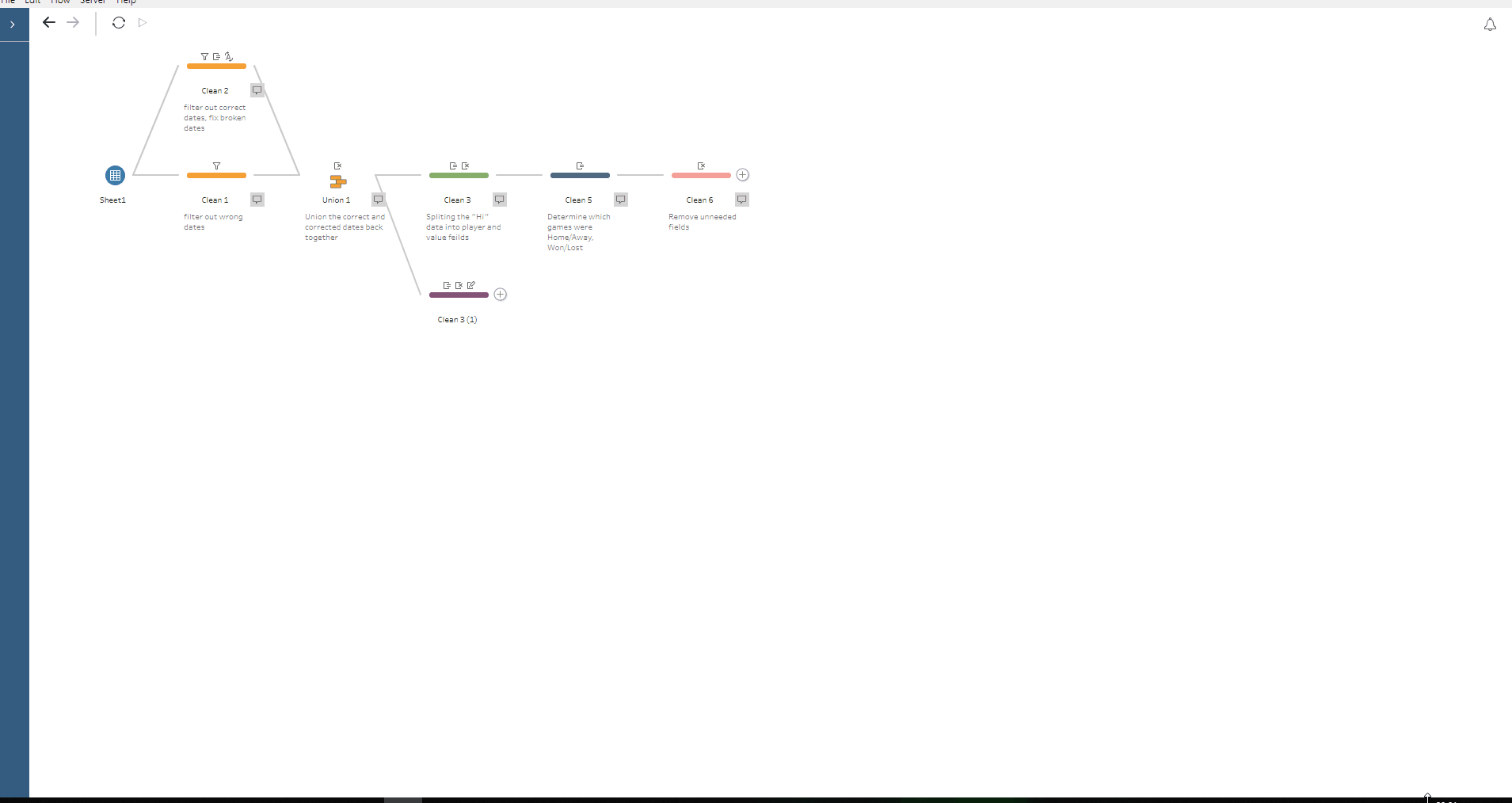
Removing fields in the same change
I normally have just removed fields one-by-one but it’s easy to remove multiple fields in one go. For example, instead of removing 3 fields individually:
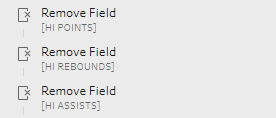
You can select the fields all at once and then delete them all in the same change:
Doing the two changes above changed the number of changes in my clean step from 15 to 7 in my Prepping data. Although this only makes a small difference in small workflows, in a large complex workflow, this can make things much easier and quicker to understand.