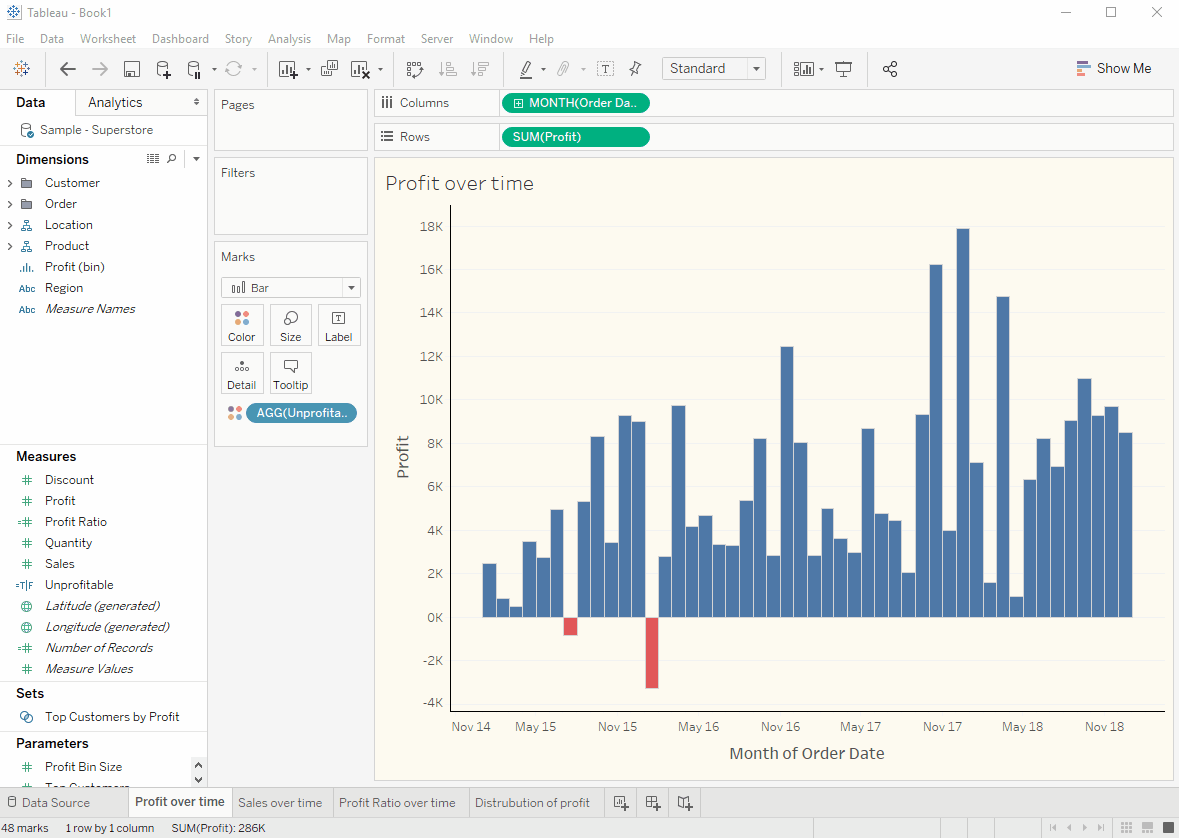Sometimes you can have multiple similar sheets in a dashboard that need to be formatted in the same way. However, once you have put these into the dashboard, the formatting may not work due to a smaller size or other reasons. If you had to go into each sheet individually, it can be a bit of a pain to change the format all of them.
Another case where copying formatting from sheet to sheet can be really useful is if you are given a workbook where the formatting on multiple sheets isn’t best practice.
If you come across either of these scenarios, you can save time by doing these 3 simple steps:
- Create or edit a worksheet with the formatting that you want to apply to other sheets
- Right-click the tab of the worksheet with the correct formatting and click copy formatting
- Go to the sheet/sheets where you want to apply this formatting, right click their bottom tag and click ‘paste formatting’
Here is a gif showing this in work: