Often on Alteryx you can find yourself working with lots of different connections, especially when using joins. While this is only sorted with a few mouse clicks; it can get rather tedious, and nothing is worse than missing your connections and having to pull over again. There is also the case for accuracy when dragging across large canvases, it can be difficult to drop on the correct anchor when zoomed out far and the case for navigation when zoomed further in.
This can also be said for adding the browse tool, but Alteryx added the nice shortcut (ctrl + shift + B), which lets you add all the browse icons, very useful on tools like the join with multiple output anchors. There is, however, a way to do similar a move when using connectors. (there are many different things you can do with connectors, such as wireless connections amongst others).
The example below is the perfect candidate for a frustratingly long connection “battle”
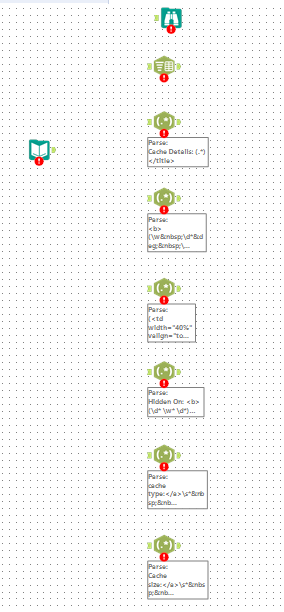
There is, thankfully, a simple solution to this. Right-click the input tool and click the view connections within the menu, this will open the following window:
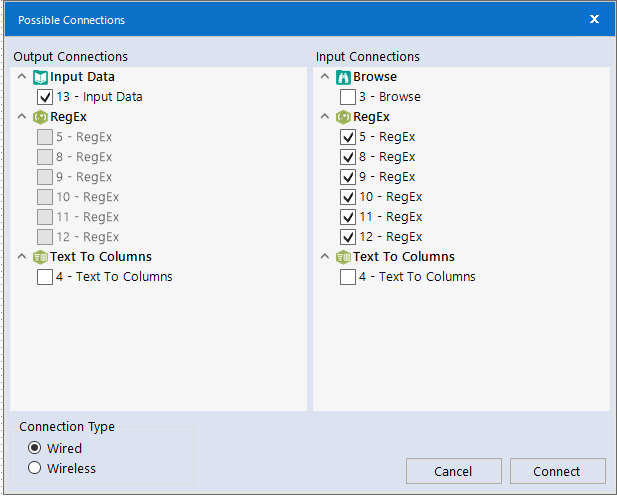
This window allows us to manage all incoming and outgoing connections, so in this example the input data is now connected to all the regex connections. From this window you are able to control ALL incoming and outgoing connections from ALL tools, so on even larger canvasses with magnitudes of tools are much easier to troubleshoot. You will also notice in the bottom left corner of the tool the option go wireless, this enables the option to attach with no “cables” (or black lines) this can make for far easier reading, but increases the need for the connection management as they are no longer visible. I would not recommend using this for more than attaching a few large sections together.
