Tableau is wonderful at creating dashboards with lots of interactivity, especially with the introduction of new ways like set actions; but sometimes people will ask you for either a dashboard or a worksheet as something static, probably an image of some description. This is quite common in many businesses that aren’t really used to the interactivity and extra insights that can be gained using it on the screen.
Until recently, for me personally, this had not been a problem, as I would just load up Microsoft’s snipping tool (or windows + shift + S) or Apple’s Cmnd + Shift + F4 to grab the image and save it; and voila, you have an image. This worked wonders, until one day I had made a dashboard that stretched quite a lot longer and panicked that I couldn’t fit it in a snip.
After much confusion, I finally concluded there must be a way, as there were many people out there sharing these larger dashboards online.
Tableau offers a variety of ways to output your dashboards, both static and interactive, but we will only be covering image outputs.
The Method
In the below screen shot you can see the issue, it’s a long dashboard intended to tell the story and elements would become too squashed, so a screenshot would not be ideal, and it defeats the object of the dashboard to split it into multiple images or pages (this is why a .pdf export is not ideal either).
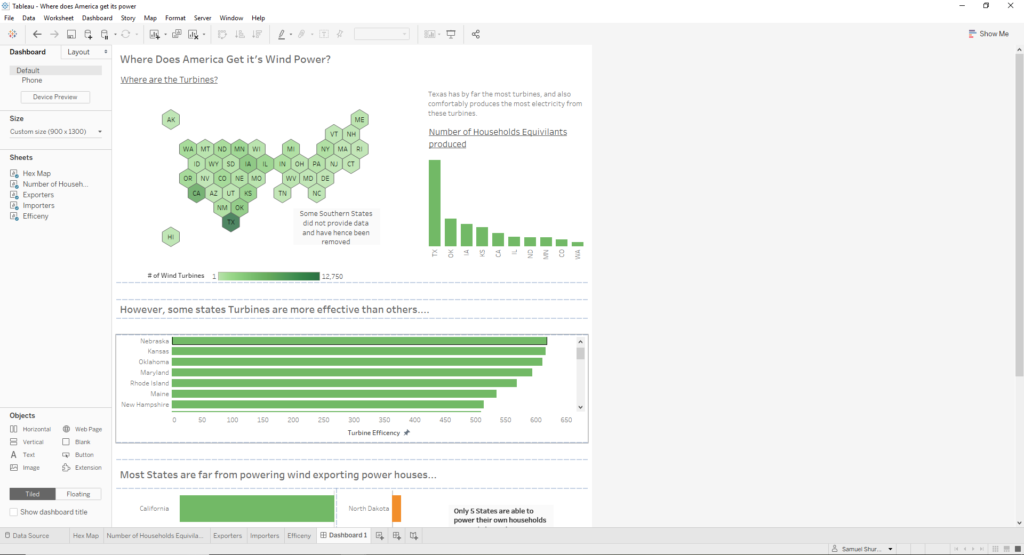
To export this dashboard you need to make your way to Dashboard -> Export Image…
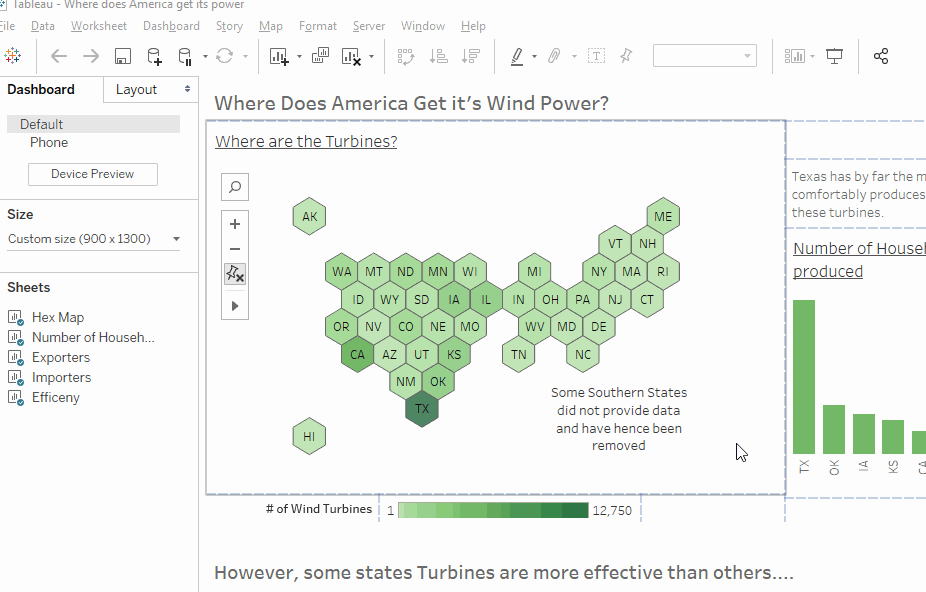
For a worksheet there is just an extra step Worksheet -> Export… -> Image…
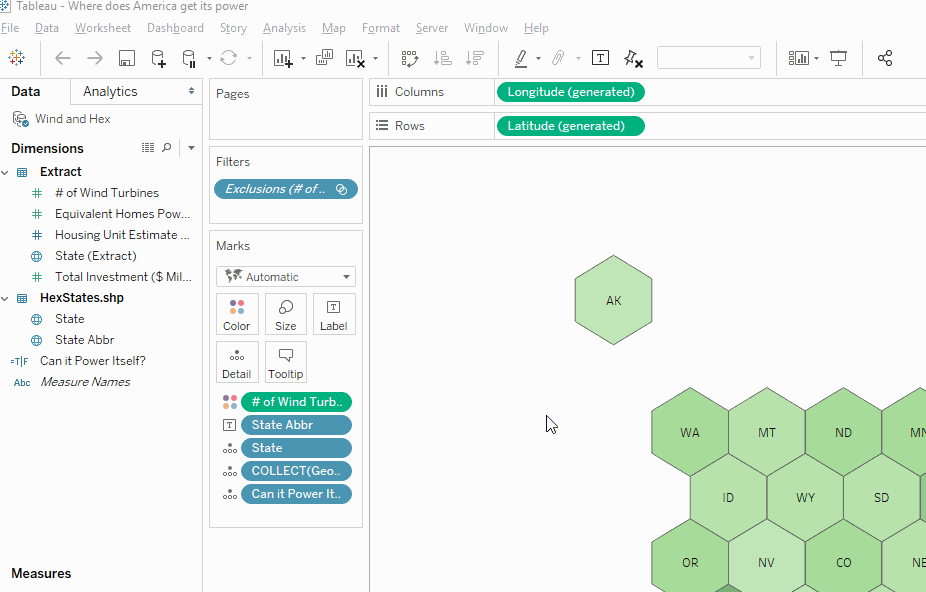
And from there you can choose which file format to include; .PNG, .bmp, .emf, .jpeg, and just like that you are able to keep the structure of your data in the form it should be, but also in a form that can be easily transferred to other forms. There is also an option within sheets for data, and crosstab exports (great for letting people play in Excel, though again, that really dilutes the point of Tableau).
Of course, I would not recommend using this for actual analysis, as you will lose lots of what Tableau can offer; the ability to update data, use filters, actions, amongst others. However, sometimes a snapshot can be a good way to introduce your data or display it on another site (i.e. Twitter).
Hopefully you all followed that, sometimes it’s just the little things that make life easier.
