By now most of us have heard and had our way with Tableau's Dynamic Zone Visibility feature. In preparation for a webinar I hosted last months I was looking for different ways to implement DZV but it wasn't until last week that I found another super easy but yet super practical use case.
A dashboard I built was meant to be used by people who might not be used to reading a lot of different graphs, so one of the requirements was to give clear information and instructions. In previous dashboards they had an info page as the first view in the workbook but this way you'd always need to change views to get an explanation for a graph. So I was immediately thinking of the old overlay trick where one would make use of the Show/Hide functionality to make instructions (in)visible (described here by my lovely colleague Romina). My second thought was "Wait, we can do this much easier with DZV now" and so I did:
First, you start by creating a new sheet. You then put a calculated field onto the Details card that just contains the boolean value TRUE and change the marks type to Shape. Prior to that, you should have saved an image of an info button or whatever you'd like to display to activate your overlay to your Tableau repository folder. Now you can use that image as the shape for the one mark you should see for your TRUE value.
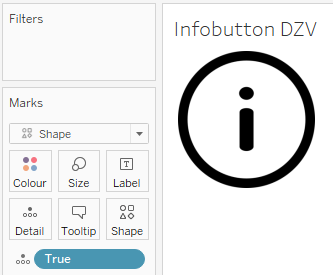
Put this sheet on your dashboard, it will be used as the button to turn the visibility of your info layover on and off.
Next, you'll want to create a simple boolean parameter:
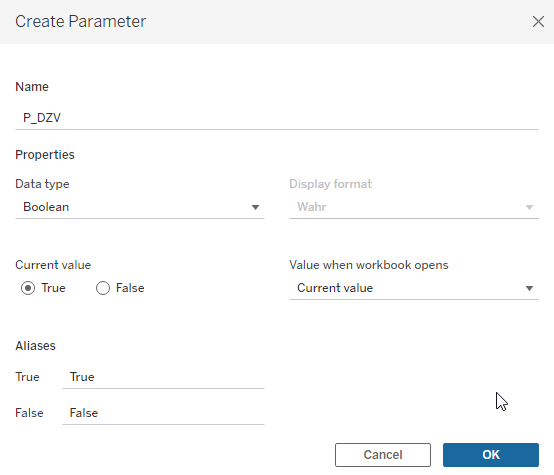
On your dashboard you can now add text objects, either floating or tiled in a space that makes sense to the users, maybe under the header. You can now add the DZV feature to your info box(es) and control their visibility with the help of your parameter.
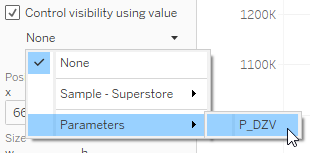
It won't work just yet because you still need to create a parameter action on your dashboard that will change said parameter to "True" when selecting the info image that has the TRUE field on Details.
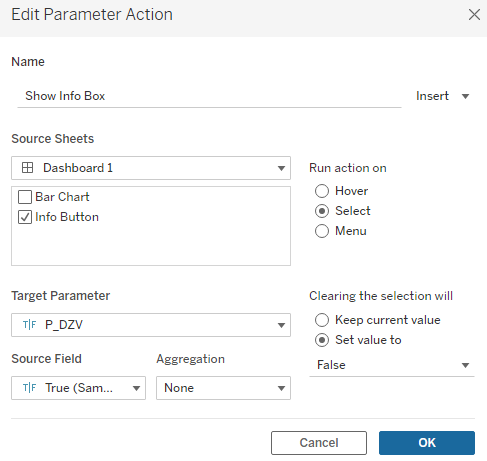
Make sure that clearing the selection changes the value back to "False" and now your users are just one click away from understanding your dashboard a bit better.
