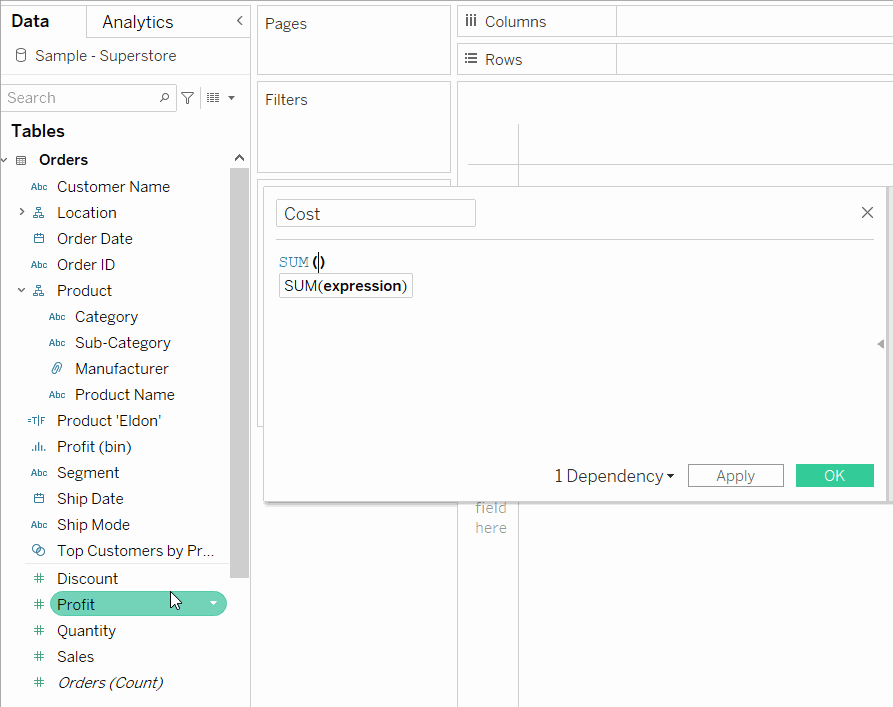Most important top tip: to create a new calculated field quickly, try shortcut Alt + A + C
Ever forget what your calculation is achieving, especially if there are multiple calculations circling around your Tableau workbook? Try comments.
Including comments in your calculated fields allows you to describe what the calculation is doing/how it works. The comment needs to start with // to stop it from being recognised by your calculation.
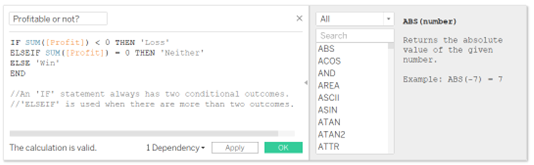
Each new line that a comment is added to will need a new double slash (//) at the start, otherwise Tableau will try to recognise the comment as part of the equation. The comments will turn grey.
Ever spent far too long going back and forth between the calculation window and running a calculation to check everything works the way you intend? Try highlight, drag, and drop.
Highlighting and dragging your calculation into the field you require will allow you to check if it has worked the way you intended. If not, you can quickly reconfigure the calculation as the window will stay open, rather than go on the hunt for where it was saved in the data pane.
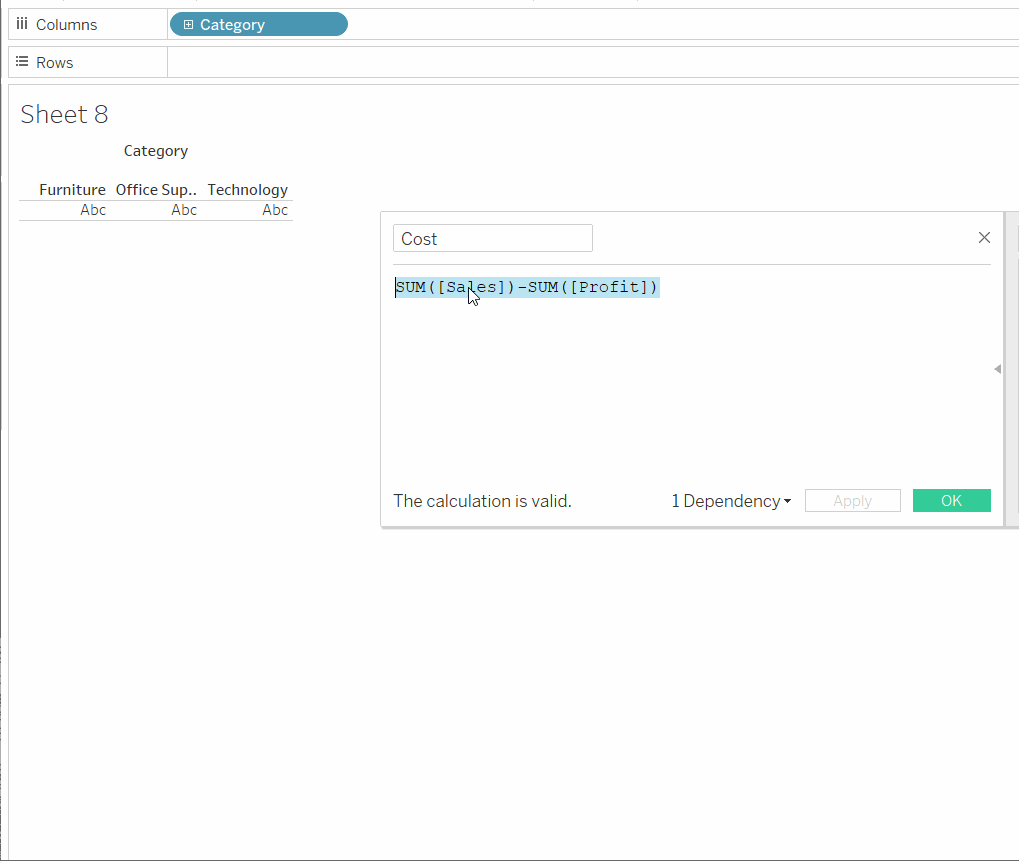
Do you ever spend too long trying to remember your field names to use in a calculation, or spell them incorrectly resulting in an errored calculation? Try dragging and dropping your pills.
Dragging the measure names (blue pills)/values (green pills) from the data pane will save time and be more accurate.